Support
Call Flow Settings
How to set a call flow
Click on the Call Flow icon. From there, click on “Incoming calls to…” and check off the numbers you want this call flow to apply to.
The default call flow will take your callers through a voice greeting and will then forward the call to the main user.
However, there are other call handling options you can choose.
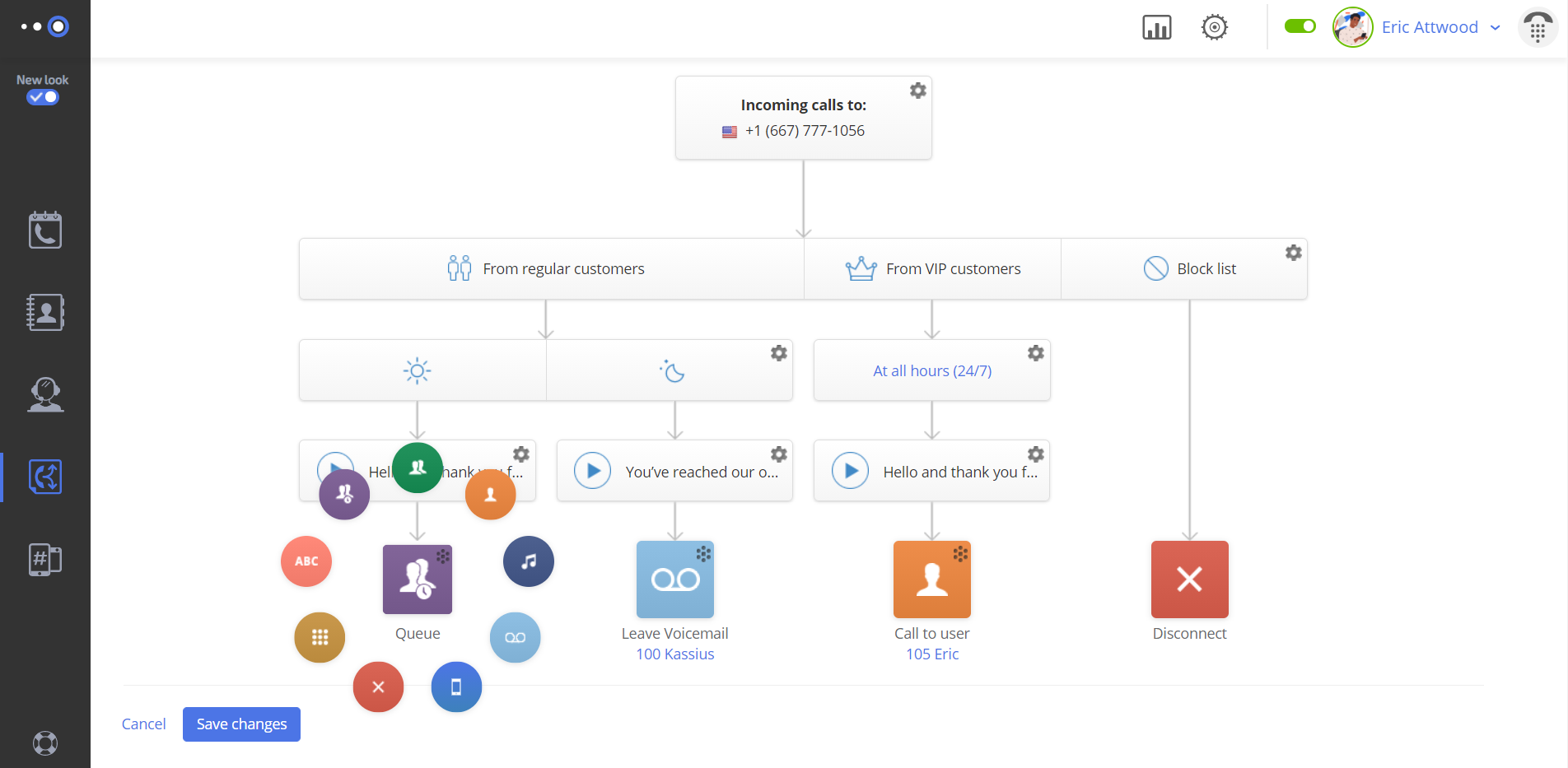
VIP & Blocklists
For one, you can choose how to handle calls from different numbers – like regular calls, VIP calls, or block list calls.
As you add numbers to VIP lists and block lists, you’ll see your call flow “tree” expands.
- You can also choose custom call forwarding options for each type of caller.
- Block lists are a simple way to cut off communication with spam callers.
- Numbers on your block list will be automatically disconnected whenever they call.
- You can add a phone number to a block list from the history page or the mobile app.
Business hours
Most business owners want to receive calls from regular customers only during business hours.
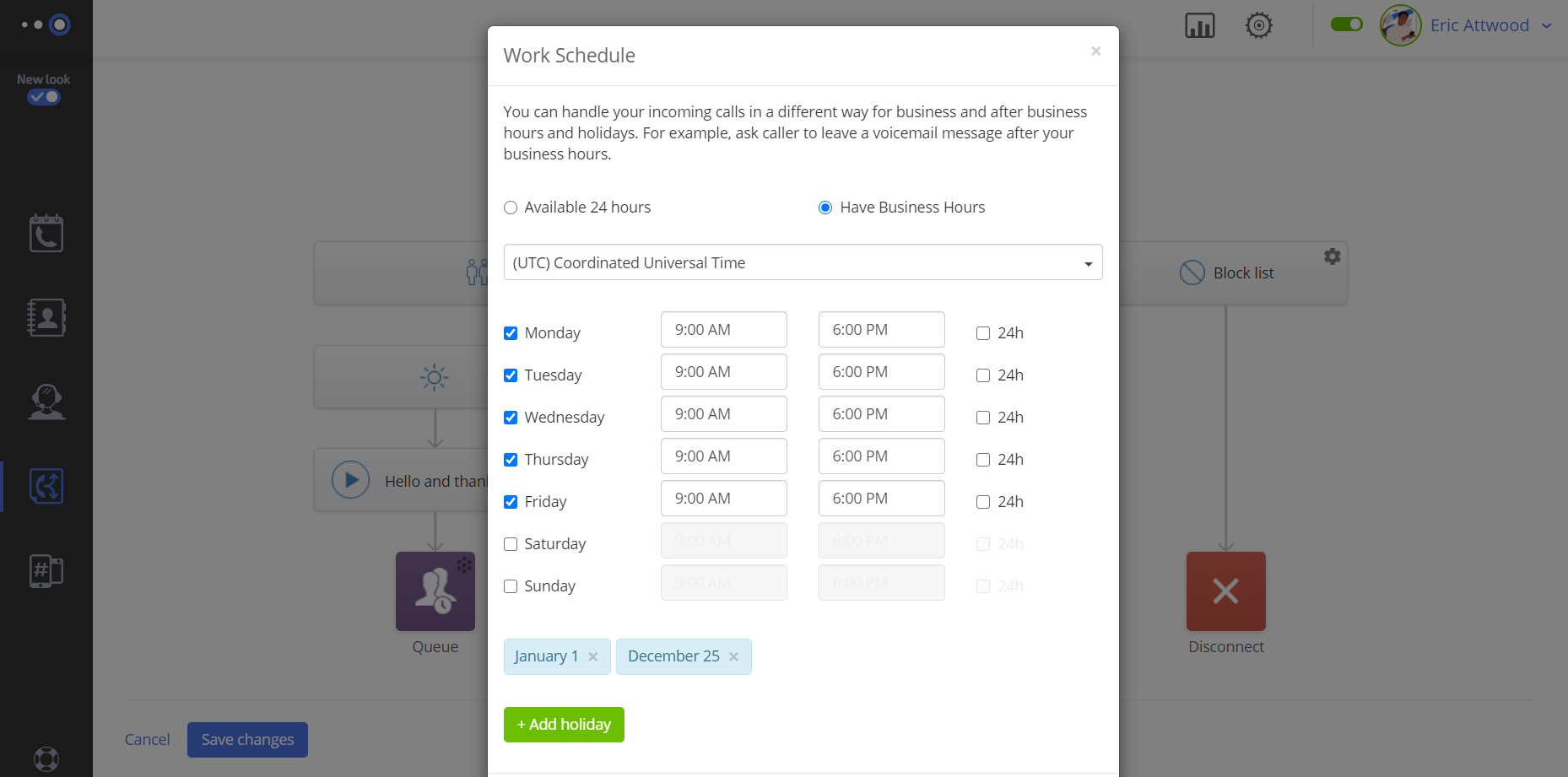
To do that, click the “24/7” button and change the setting from “available 24 hrs” to “have business hours”. Then, specify your business hours.
Voice greetings
You may change the voice greeting your customers hear when the call you. If you want to personalize the voice greeting, just click the “customize” icon.
You’ll have the option to upload an audio file, record a greeting on your phone.
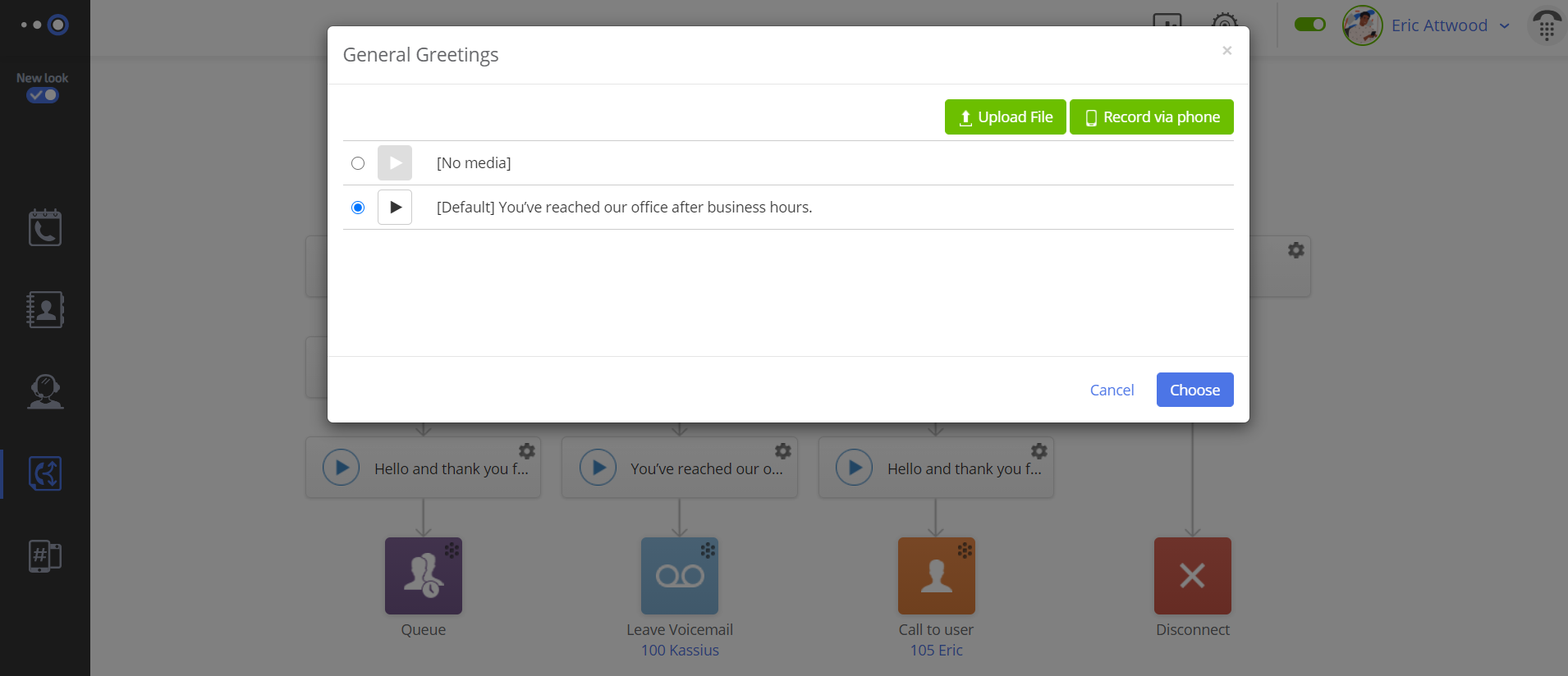
Call handling options
If you have a team, you may want regular business-hour calls to be forwarded not just to the main user like yourself, but to a group (like a department) or a call queue.
At the bottom of your call flow chart, you’ll see the end user who will receive the call. By default, that’s the main user.
To change this setting, click the small “action menu” icon. You’ll now see 9 different options of how to handle the call.
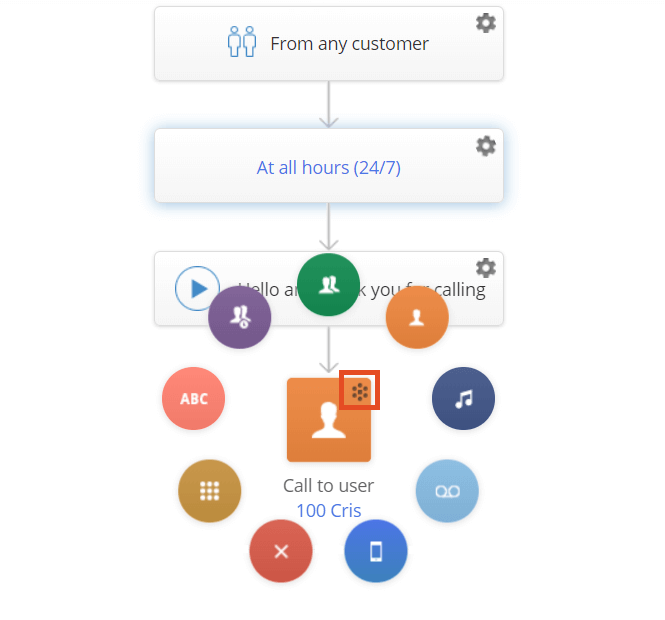
You can employ any of the following options:
- Call to user – the call will be forwarded to one person;
- Call to group – the call will be forwarded to an entire group, for example, Sales;
- Call to queue – the call will be sent to a group but first placed in a queue, and will remain there until an employee answers the call or the caller hangs up;
- Call to any number – call any external number;
- Voicemail – the call will automatically be sent to voicemail. This option is particularly useful during off-hours;
- IVR (Voice menu) – the caller will be offered several options (for sales press 1 and so on);
- Dial by name – the caller can dial in letters of an employee’s name instead of a number using the number pad, (for example, John) and if the system recognizes it, the call will be forwarded to the appropriate person;
- Disconnect – the call will be disconnected.



