What is Omnivoice MMS?
MMS stands for Multimedia Messaging Service. Unlike SMS—which only allows short text messages, usually under 160 characters—MMS lets you send pictures, audio, video, longer messages, and other types of files. It opens up more ways to share information through mobile devices.
Omnivoice brings this messaging option into your business phone system. By adding MMS to your VoIP setup, you can send texts and multimedia files from the same number you use for calls. Whether it’s a quick promo, a document, or a photo, Omnivoice gives your team more ways to connect with customers using a familiar and flexible communication tool.
What does the Omnivoice MMS feature look like?
Once MMS is added to your Omnivoice account, your dashboard will include a messaging area where your team can send and receive both texts and media files. It functions as a central hub, allowing everyone to view message threads, respond to customer questions, and keep track of communications with ease.
The design is clean and intuitive. Choose a contact, open the conversation, and you’ll see a full message history with that person or company. From there, you can type your message, attach files, and send—all without leaving the platform.
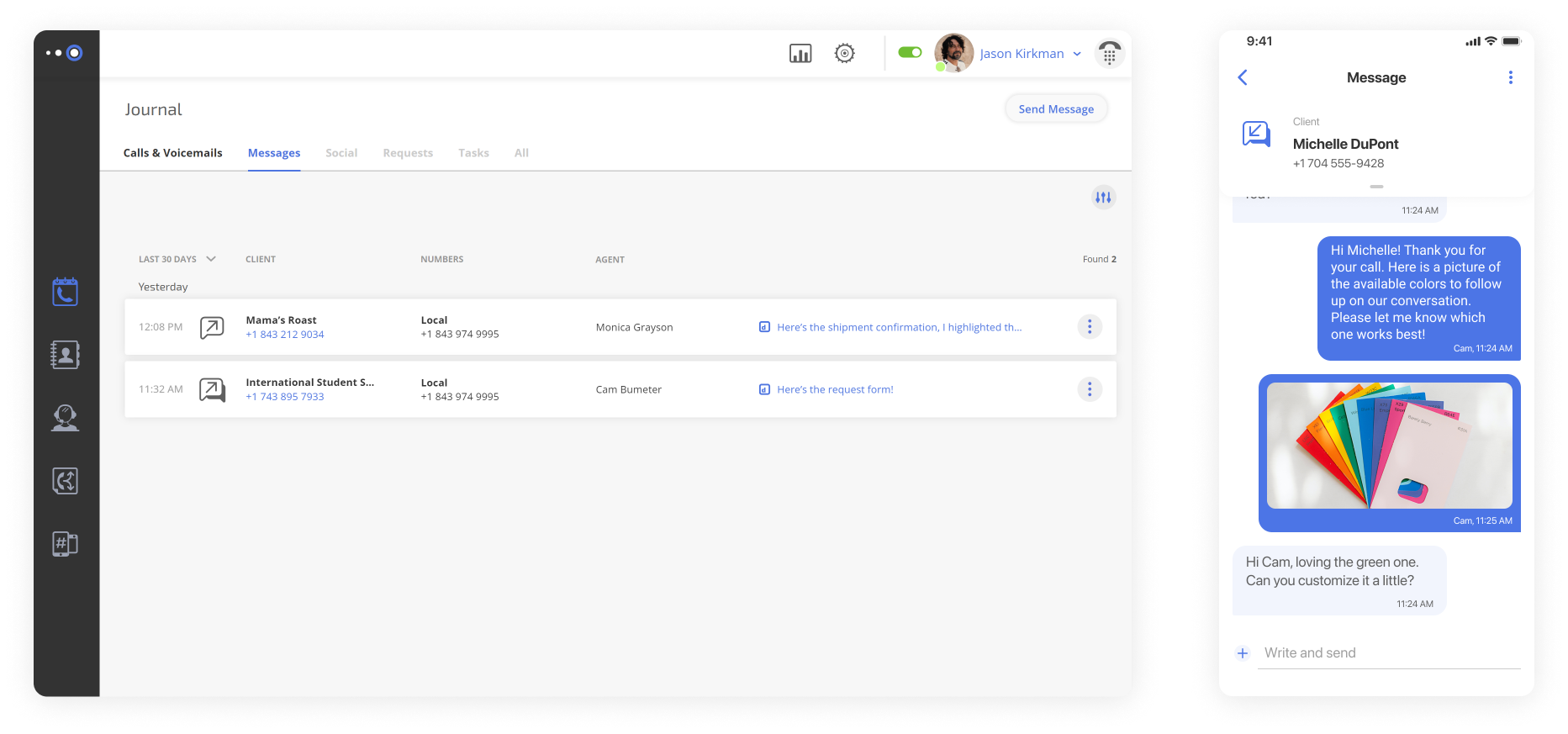
How to set up MMS with Omnivoice
Getting started is simple. Here’s how to add text and MMS features to your current Omnivoice plan:
- Reach Out to Support
Send an email to support@omnivoice.ai to let the team know you want to use SMS and/or MMS. - Complete the Required Forms
The support team will share registration documents. Fill these out to begin the process. - Register with The Campaign Registry (TCR)
For messages to be delivered to major U.S. mobile carriers (AT&T, T-Mobile, Verizon), your business must register with TCR:- $15 (one-time fee for TCR registration)
- $4 (one-time fee per brand application)
- Activation
After everything is submitted and approved, the Omnivoice team will add the messaging feature to your account. - Start Messaging
You’re all set to begin sending texts and multimedia messages from your business number.
Pricing for MMS
$5 per 100 MMS — pay only for what you use.

How to use MMS with Omnivoice
Once enabled, sending a multimedia message is quick and straightforward.
To Send MMS:
- Open the messaging section in your dashboard.
- Select the customer or number you want to contact.
- Type your message (if needed), then click the paperclip or “attach” icon to upload an image, video, or document.
- Press Send once the file is ready.
To Receive MMS:
- Incoming messages appear in the same conversation view.
- Click to open any file. You can download attachments directly or delete them as needed.
MMS on mobile devices
Need access while you’re away from your desk? Omnivoice’s interface works well on smartphones and tablets. You can send and receive messages, view attachments, and reply to customers whether you’re in the office, at home, or traveling.
What kind of files can You send?
Omnivoice supports most commonly used file types, including:
| File type | Local phone number | Toll-free phone number |
|---|---|---|
| Images | jpg, jpeg, png, bmp, tif/tiff | jpeg, png, bmp |
| Animated GIF | GIF | GIF |
| Audio | mp3, wav, mp4 | mp4, wav |
| Video | 3gp, mp4, flv, mov | mp4 |
| Documents | PDF, txt, rtf | txt |
| Other | vcf/vcard, csv, zip | – |
For the best experience, keep your files mobile-friendly — avoid large videos or high-resolution images that may take time to load.
Why use MMS with a VoIP system?
Adding MMS to your VoIP number gives you more flexibility in how you communicate with clients and customers. Here’s why it’s worth considering:
One Number for Everything
There’s no need to sign up for special short-code numbers or extra phone lines. Send texts and multimedia messages from your existing business number — whether it’s local or toll-free.
Predictable Pricing
Unlike some messaging platforms that require expensive bundles or enterprise plans, Omnivoice lets you send only what you need. Start small, increase volume when you’re ready.
Works Across Devices
Whether you’re on a desktop or mobile device, you’ll have access to all your conversations. You don’t need to switch tools or worry about syncing information across platforms.
Meets Data Privacy Standards
Messages sent through Omnivoice follow strict security guidelines. The platform complies with GDPR, so both your data and your customers’ information stay protected.
Direct Communication That Gets Read
Text messages are opened and read faster than email or voicemail. With MMS, you can deliver content in a way that’s more likely to be noticed — whether it’s a product image, a discount code, or an appointment reminder.
Use case
Imagine you run a local bakery. You’ve built a loyal customer base and want to stay in touch — not with daily promotions, but with occasional thoughtful messages that show customers you remember them.
With Omnivoice’s MMS feature, you could send:
- A holiday greeting and a coupon attached as an image
- A short thank-you video for loyal customers
- A special birthday message with a freebie offer
- A quick reminder about a seasonal event, including a flyer
Messages like these aren’t intrusive, and they don’t get buried in an inbox. They arrive directly on a customer’s phone and can be opened within seconds. It’s a modern way to stay present without overdoing it.
Useful terms to know
- SMS (Short Message Service) – A basic text message, limited to 160 characters, with no attachments.
- MMS (Multimedia Messaging Service) – A format that supports images, videos, audio, and longer text than SMS.
- VoIP (Voice over Internet Protocol) – A method of delivering phone service over the internet rather than traditional phone lines.
- TCR (The Campaign Registry) – A database required by major U.S. mobile carriers to approve business messaging. Registration improves message delivery and reduces spam risks.
- GDPR (General Data Protection Regulation) – A European privacy law that governs how businesses collect and store customer data.
Ready to try Omnivoice MMS?
If your business relies on mobile communication, adding MMS is a natural next step. It lets you send messages that people notice — without changing your phone number or signing up for complex tools.
Whether you’re reaching out to new customers or following up with regulars, multimedia messages provide a more personal way to stay in touch. You can get started today by contacting the Omnivoice support team and requesting the MMS add-on for your current plan.
FAQ
FAST • SECURE • RELIABLE
business communications
