Support
Dial By Name
What is Dial by Name?
The Dial-by-name feature allows callers to find a person by specifying their name instead of an extension. A caller will be prompted to enter the first few letters of a person’s first or last name using their phone’s keypad.
How does it work?
The auto attendant or voice receptionist will ask the caller to enter the first few letters of a person’s first or last name using their phone’s keypad. The caller will then hear a message “You are trying to reach .” If this is correct, the caller can connect to the selected person by pressing the # key. To start over, the caller presses * to try again. The caller will hear the selected person’s pre-recorded voice greeting. In case of a typo, the caller will hear the following message: “We were not able to find the name you have entered, please try again.”
How can I enable/disable the Dial-by-Name feature and upload my personal greeting?
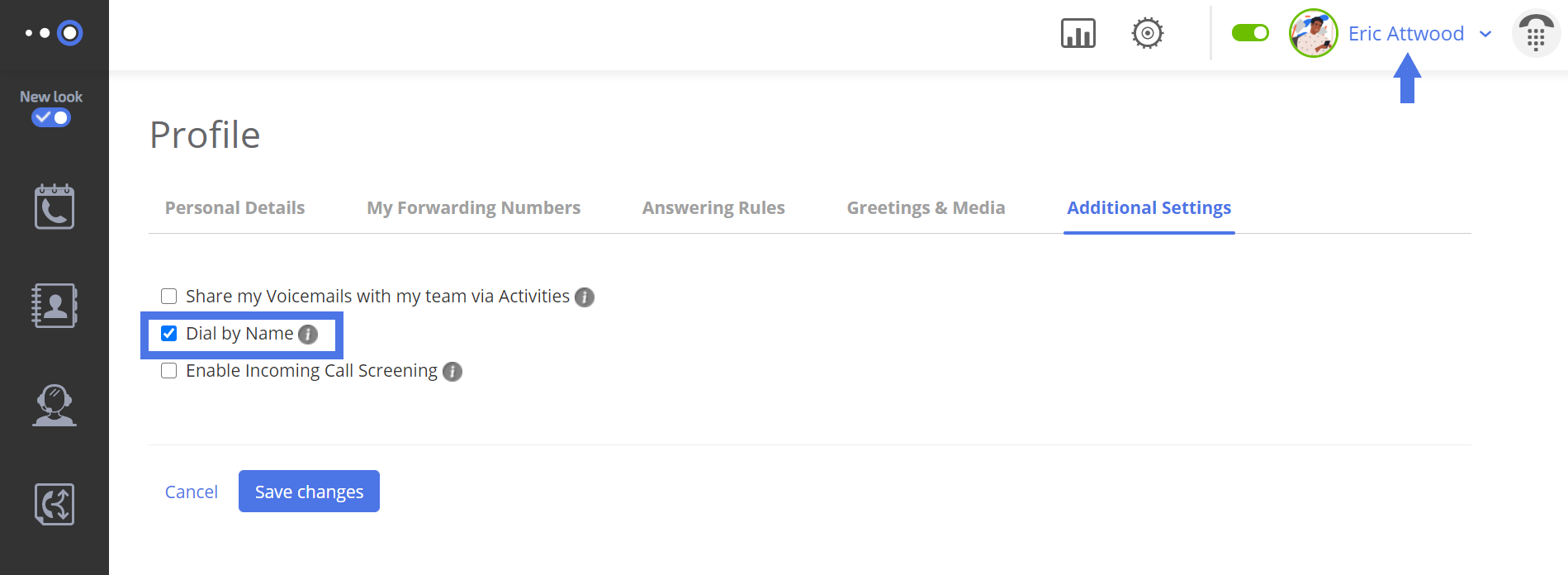
- To enable this feature, go to your profile and edit the following tabs:
- Additional Settings — enable “Dial by Name.”
- Greetings & Media — upload your greeting.
- When that’s done, head to the Call Flows section.
- To enable or disable this feature for separate users, go to the My Team section and click on “edit user.”
- You can see this feature on the Personal Settings screen. Please note that in order for this feature to be enabled, a user must have had already recorded a special greeting (which introduces the user to the caller)!
- To upload (or record via phone) your own personal greeting, go to the Greeting section. You can then select from your recorded/uploaded greetings via the drop down menu. Enabling the Dial-By-Name feature allows customers to reach you just by typing your name.
How to configure a call flow with a Dial-by-Name option
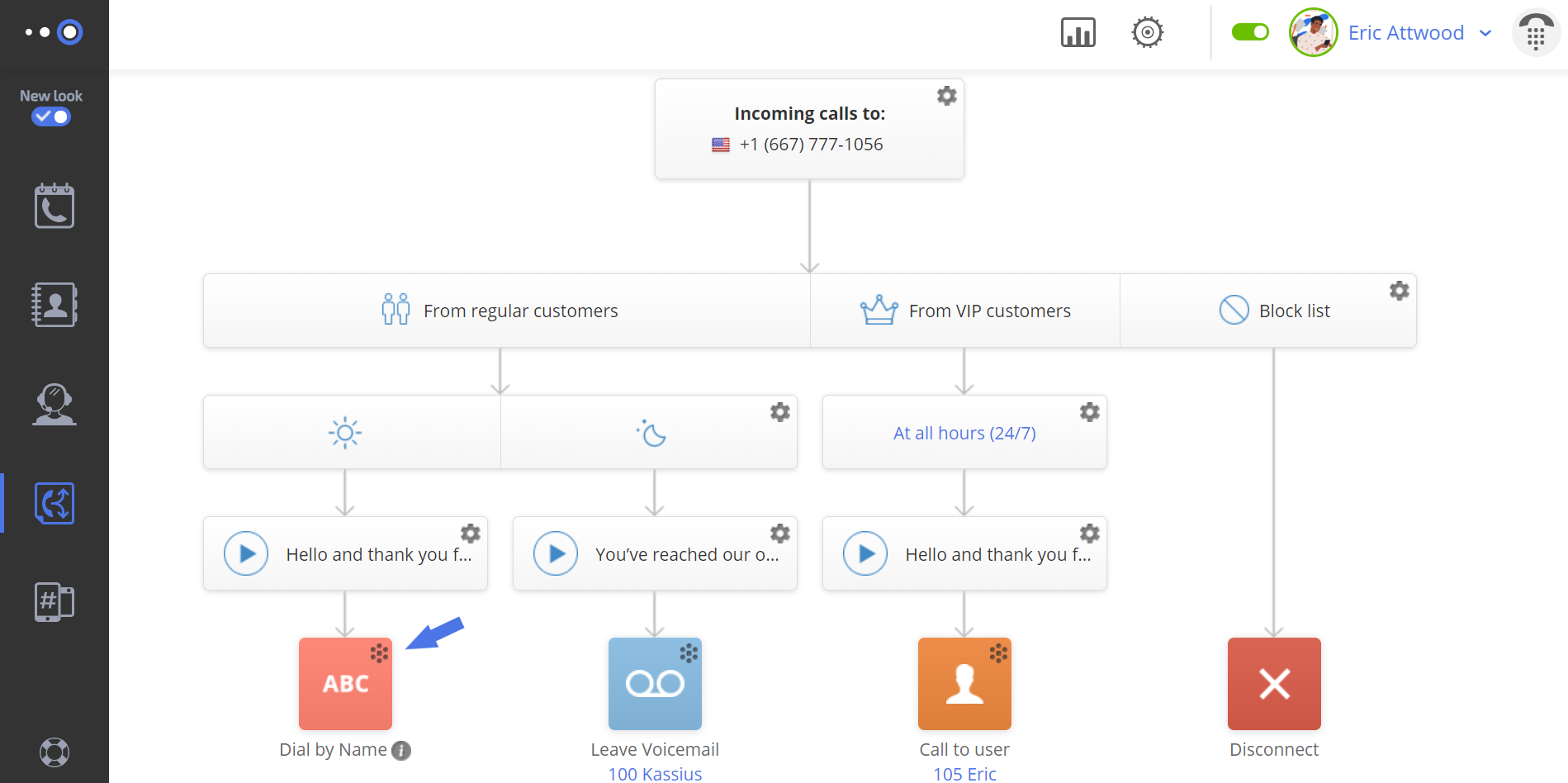
If you want to add a call flow with a dial-by-name option, follow the steps below:
- Go to the Call Flows screen and click on the New flow tab or edit the current call flow.
- Define basic conditions including the business number(s), the caller number(s) and time of the call.
- Choose a primary greeting to be played to the caller when the call is connected. You can use a default or custom recording.
- Select “Dial by Name” option.
- When you’re ready, press “Save changes.”



