Support
Port Existing Number
iPhone Mobile App
Omnivoice API Documentation
Call forwarding
Presence Status
WhatsApp Business + Omnivoice
Android Mobile App
Call Flow Settings
Block & VIP Lists
How to integrate Onmivoice with Zapier
WebPhone
Greetings, Music on hold
Business Hours
Setting up a Deskphone
Voicemail settings
Voice-to-Text
Company greetings
Set up a Third Party SIP Phone
Call Queue
Text Messages
Call to group
Conference Calling
Call Screening
Troubleshooting Microphone Problems
Auto-Attendant
Dial By Name
Call Recording
Adding Phone Numbers
Setting Up Caller ID
Journal
Business Contact Book
Telephony User Interface (TUI)
How to integrate Onmivoice with Zapier
With Zapier integration, Omnivoice integrates with your CRM system, Google sheets or Slack. Zapier moves info between Omnivoice and your web apps automatically.
How to integrate Omnivoice with Zapier
- Log in to Zapier and click on Make a Zap.
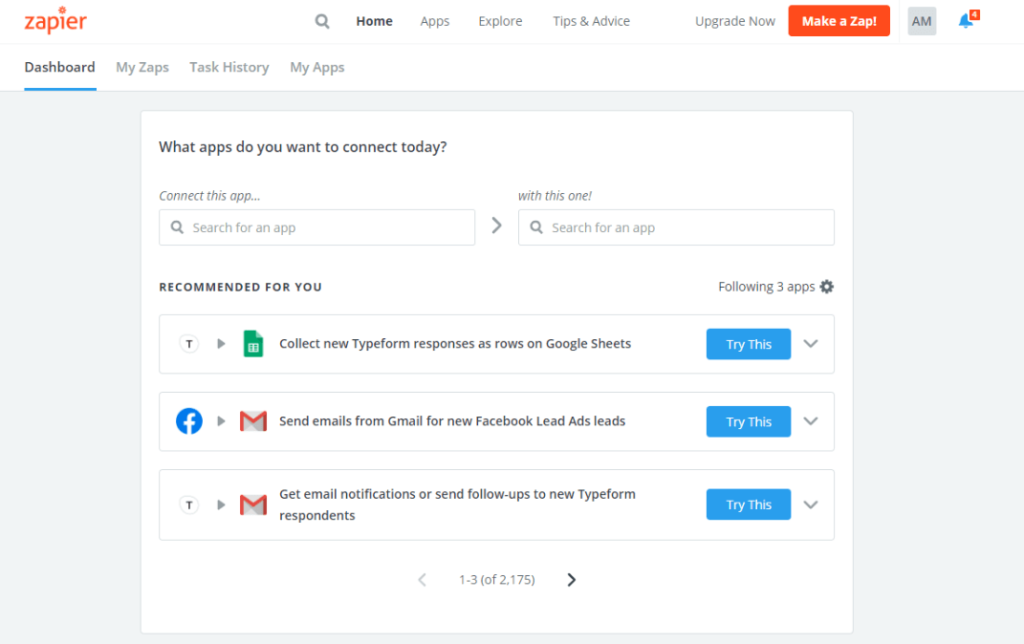
- In the pop-up window, choose Webhooks by Zapier.
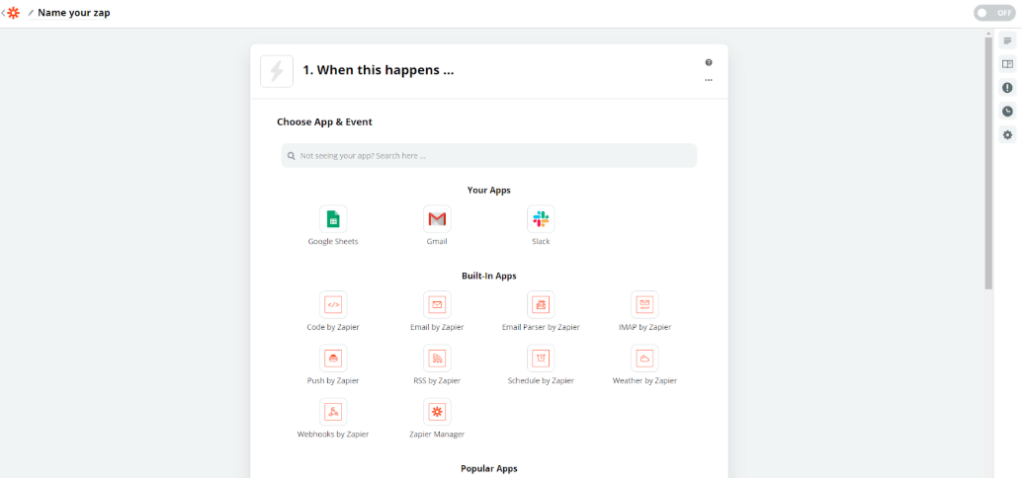
- Next, select Choose Trigger Event – Catch hook, and press Continue.
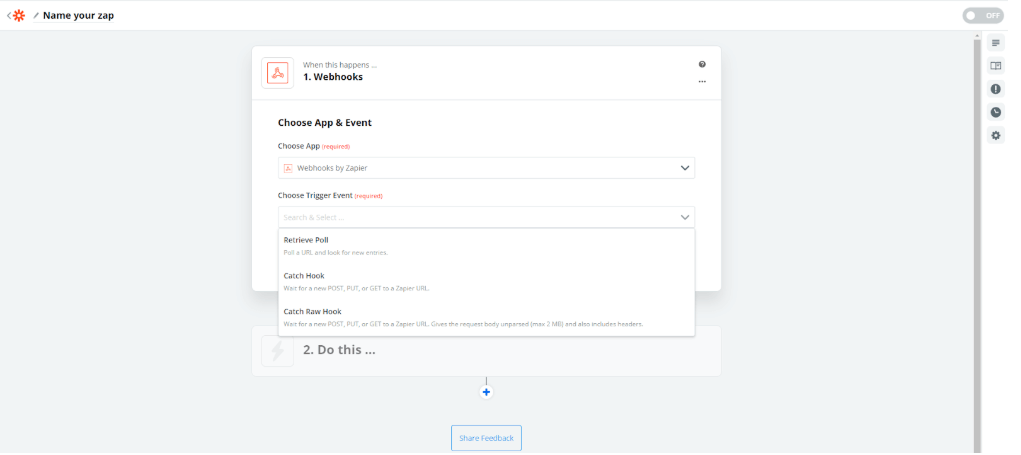
- In the open window, copy the generated Webhook URL and go to the API integration – WebHooks section in your Omnivoice profile.
Insert the generated URL in the “Enter the URL” field and click Save Changes
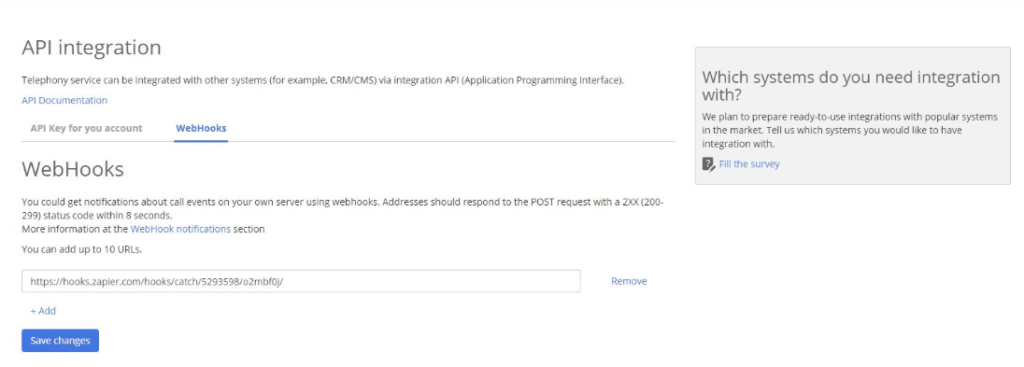
- Return to Zapier and press Continue.
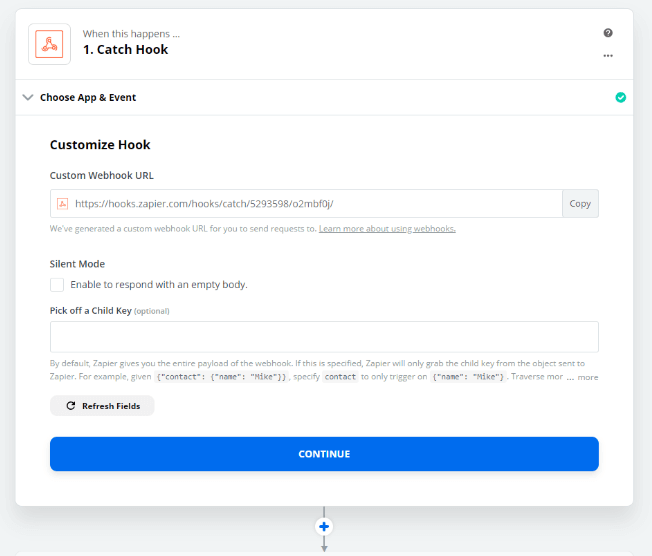
- In the Find Data section, press Tes t& Continue.
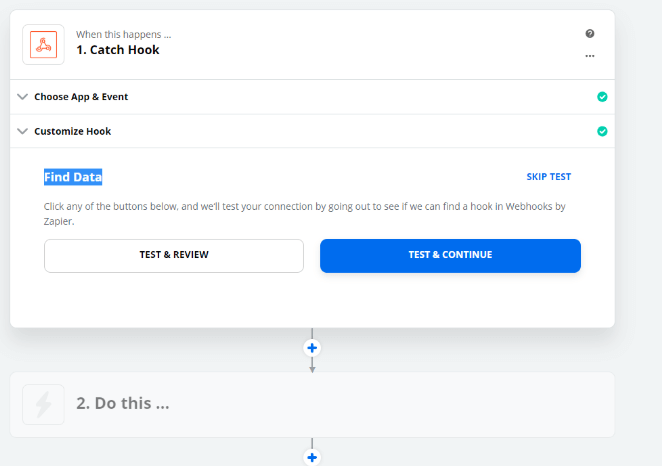
- Make an outgoing call via MC.
- In field “2. Do this…”, specify the event that should occur when the webhook is received.
Webhook includes the following fields
- EventType, including:
- OutgoingCall – initiate an outgoing call
- OutgoingCallConnected – the outgoing call is connected OutgoingCallCompleted – the outgoing call is completed
- IncomingCall – initiate an incoming call
- IncomingCallRinging – initiate ringing for an incoming call
- IncomingCallStopRinging – end the incoming call if no one answers
- IncomingCallConnected – the incoming call is connected
- IncomingCallCompleted – the incoming call is completed
- Body__From – the number from which the call is initiated
- Body__To – the number to which the call is directed
- Timestamp – the time of the event
- Body__Extension – the extension of the employee associated with the call
- CallId – the call’s unique ID
Additional filters and event configurations may be set for all of the above fields.
Copy link


