Support
Port Existing Number
iPhone Mobile App
Omnivoice API Documentation
Call forwarding
Presence Status
WhatsApp Business + Omnivoice
Android Mobile App
Call Flow Settings
Block & VIP Lists
How to integrate Onmivoice with Zapier
WebPhone
Greetings, Music on hold
Business Hours
Setting up a Deskphone
Voicemail settings
Voice-to-Text
Company greetings
Set up a Third Party SIP Phone
Call Queue
Text Messages
Call to group
Conference Calling
Call Screening
Troubleshooting Microphone Problems
Auto-Attendant
Dial By Name
Call Recording
Adding Phone Numbers
Setting Up Caller ID
Journal
Business Contact Book
Telephony User Interface (TUI)
Text Messages
Omnivoice lets you send vital, short pieces of information via SMS/text message from your smartphone or PC. But don’t forget to double-check that autocorrect!
The Business SMS feature (text messaging) allows you to send and receive text messages to and from your business numbers. Recipients can reply via their own SMS. Text messaging occurs on your mobile devices (the Omnivoice mobile App for iPhone and Android).
- Text messaging is available for 10-digit local phone number.
- One message can be up to 140 characters. You can send larger texts up to three message parts.
- Text messaging does not support international numbers, short code, or multimedia messaging service (MMS).
How to enable Text Messaging
- First, you should enable Text messaging at the “Manage Business Numbers” section for the desired phone numbers.
- Go to the “Manage Business Number” section and click “Enable.” Please note your number must be SMS-capable to use text messaging.
Now you’re ready to send and receive texts using your business number!
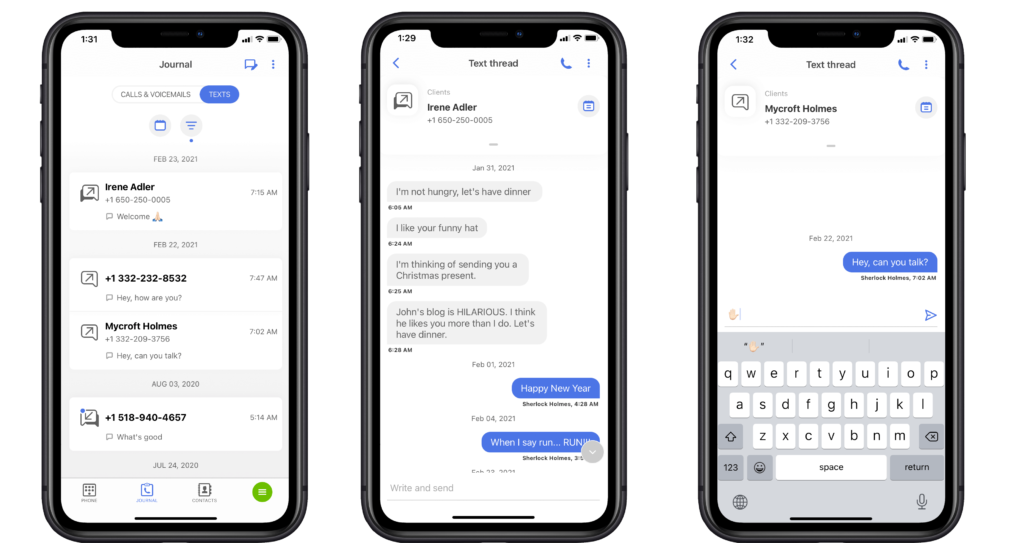
How to send and receive Text Messages via Omnivoice
Send and receive SMS via the Omnivoice Web Panel
- Go to “Journal” and click on “Send text” to initiate a text message.
- Enter a phone number and your text message then click “Send.”
All incoming text messages will be added to your Journal. Conversations are shown in threads.
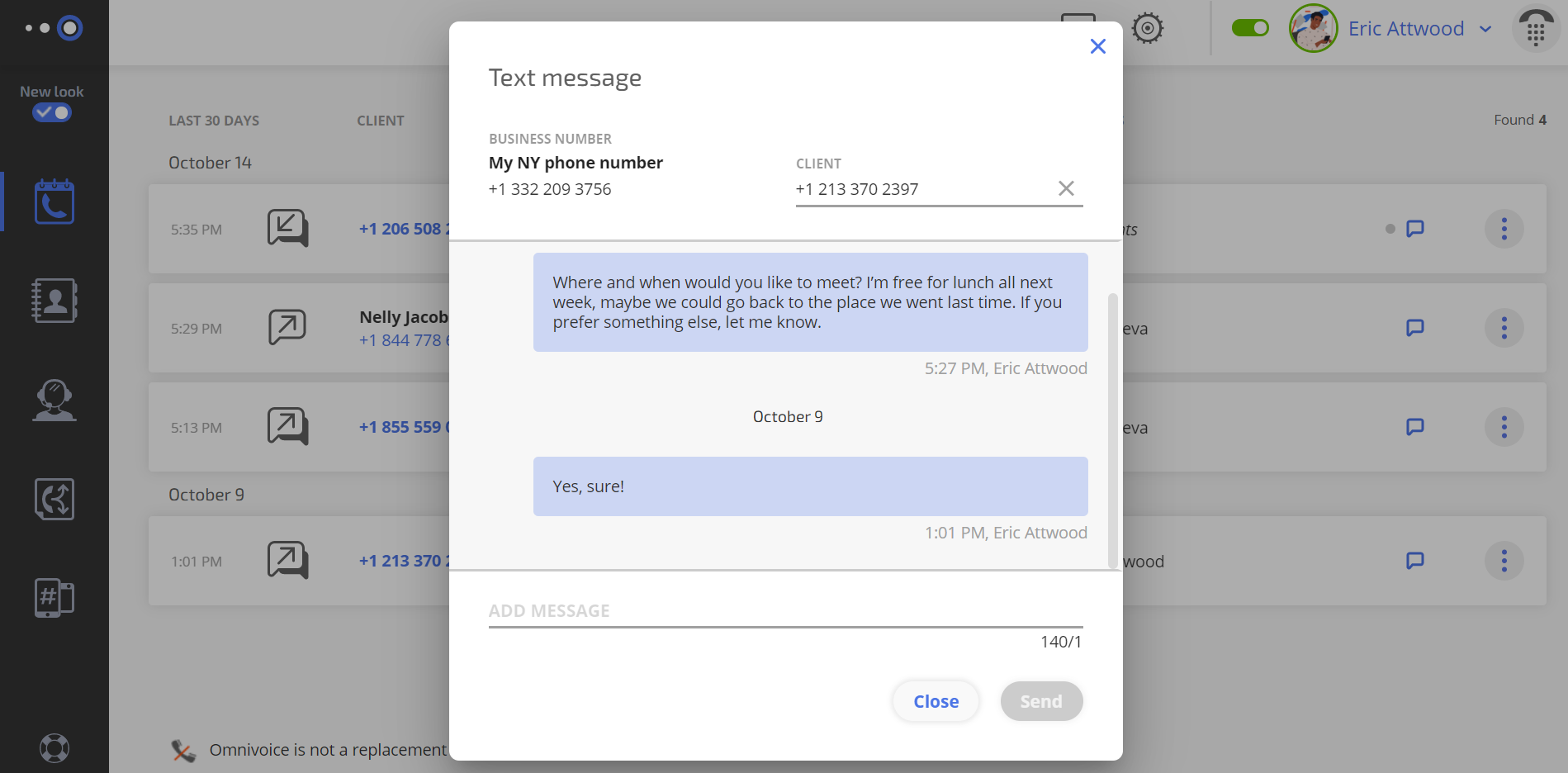
Send and receive texts via the Omnivoice mobile App
- Tap the [+] button at the main screen.
- You can enter your recipient’s number (To:), manually or from your phone address book.
- Enter your text and tap “Save.” Your message will be sent!
- You can also reply to your incoming Calls and Voicemails via texts.
- You can browse all texts (both sent and received) at the “Dashboards | Text messages” section.
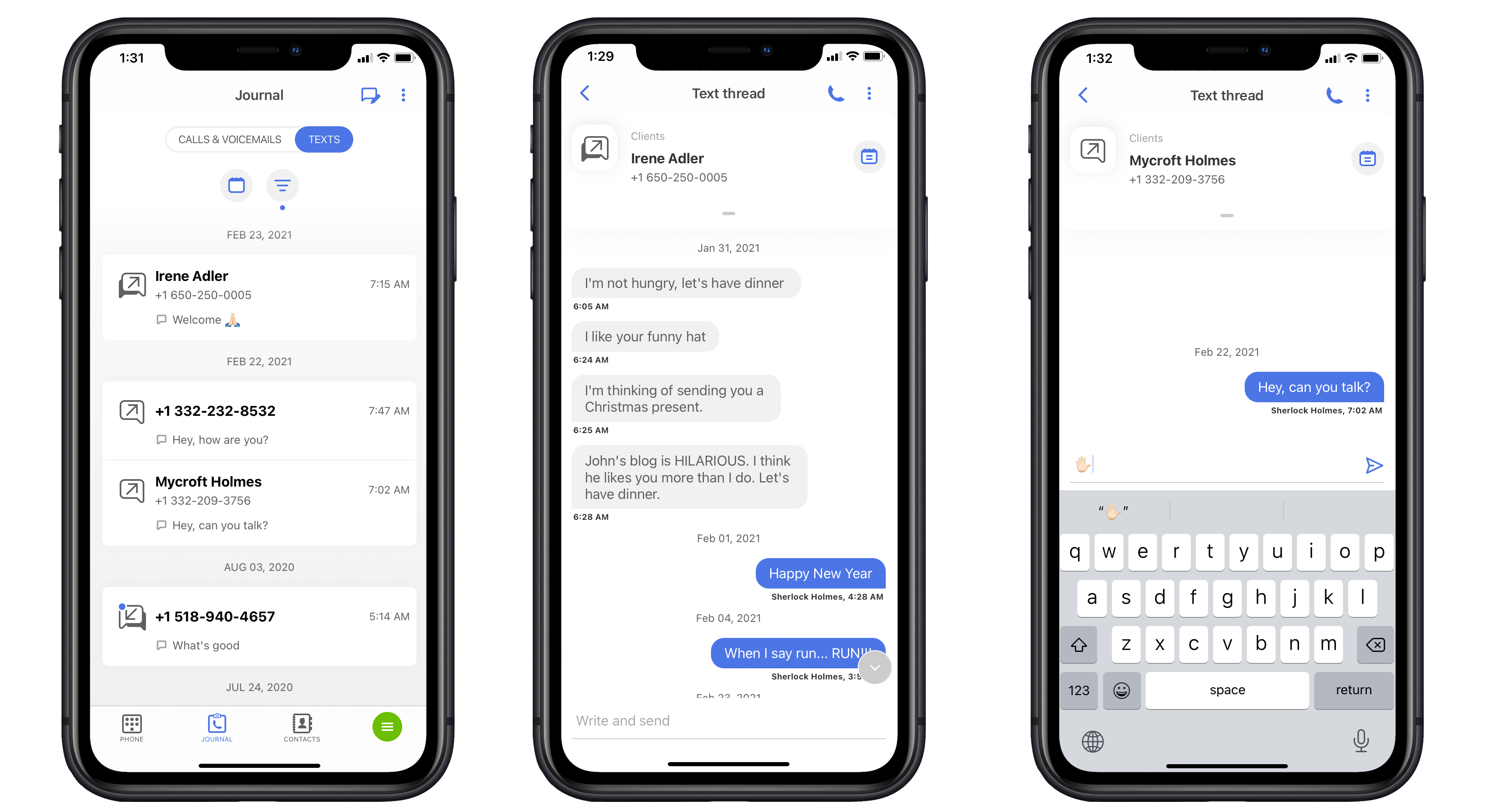
How to disable Text Messaging
- Go to “Manage Business Numbers” (your Omnivoice web panel).
- Click “Yes/No” to stop sending and receiving texts for the desired phone number. You can enable the Text messaging feature again at any time!



