Support
Business Contact Book
Omnivoice supports the Business Contact Book feature which allows you to save information about your customers.
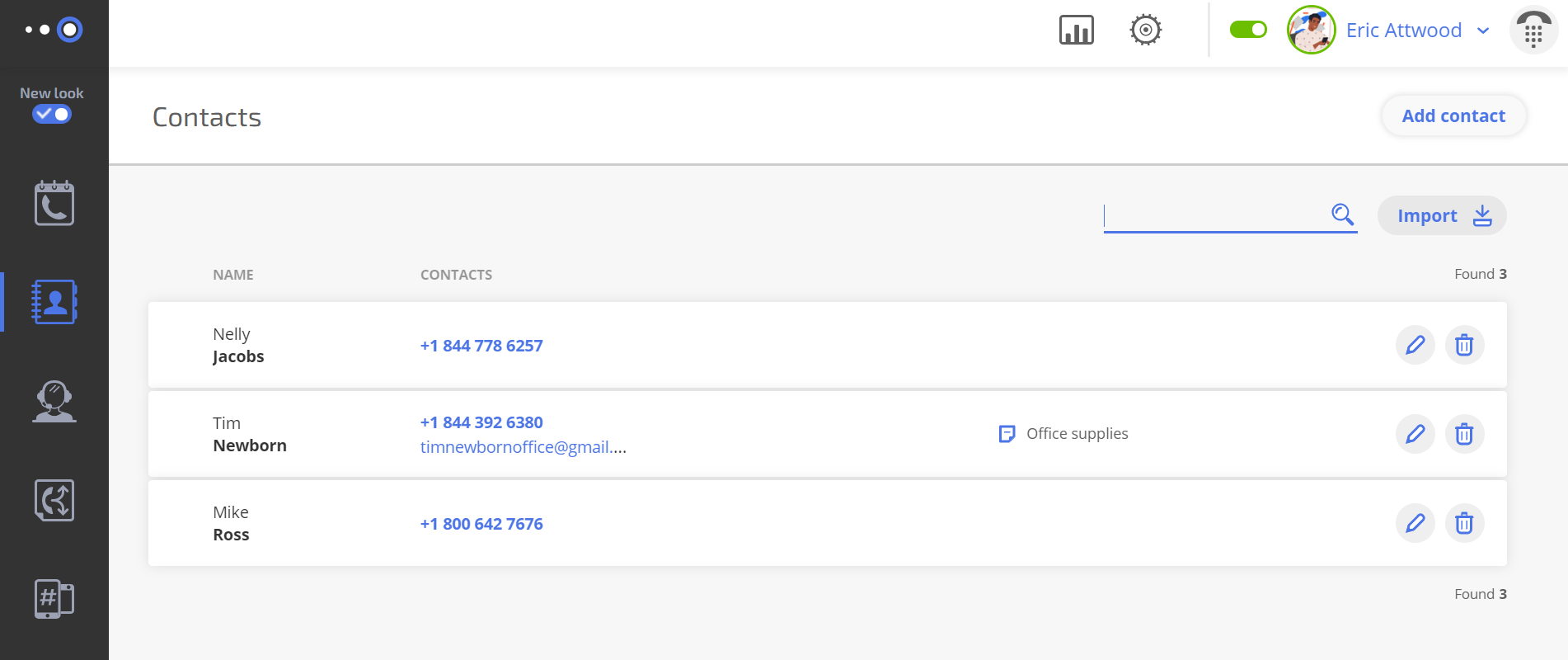
For each client, you can add a name, email, and up to 20 phone numbers, as well as a personal comment visible to all users in the account.
The Contact Book is shared by all users in the account. A client created by one user will also be visible to all the other users in the team.
Names saved to the Contact Book will be shown in the Journal, the Omnivoice webphone, and the mobile app.
How to add contacts
Importing contacts:
To import a contact click on the ‘Import’ button in the top right corner of the Contacts tab.
- you can upload a file in CSV or vCard format into Omnivoice’s contact book;
- for the best results, we recommend using UTF-8 encoding;
- maximum file size is 10 MB;
- the number of lines in one file must not exceed 9999.
To add a new contact from the Journal:
- go to the list of calls and click on the icon next to the corresponding phone number. Click ‘Add number to Contacts’;
- specify the contact’s first and last name and additional information: email and comments;
- make sure to save your changes.
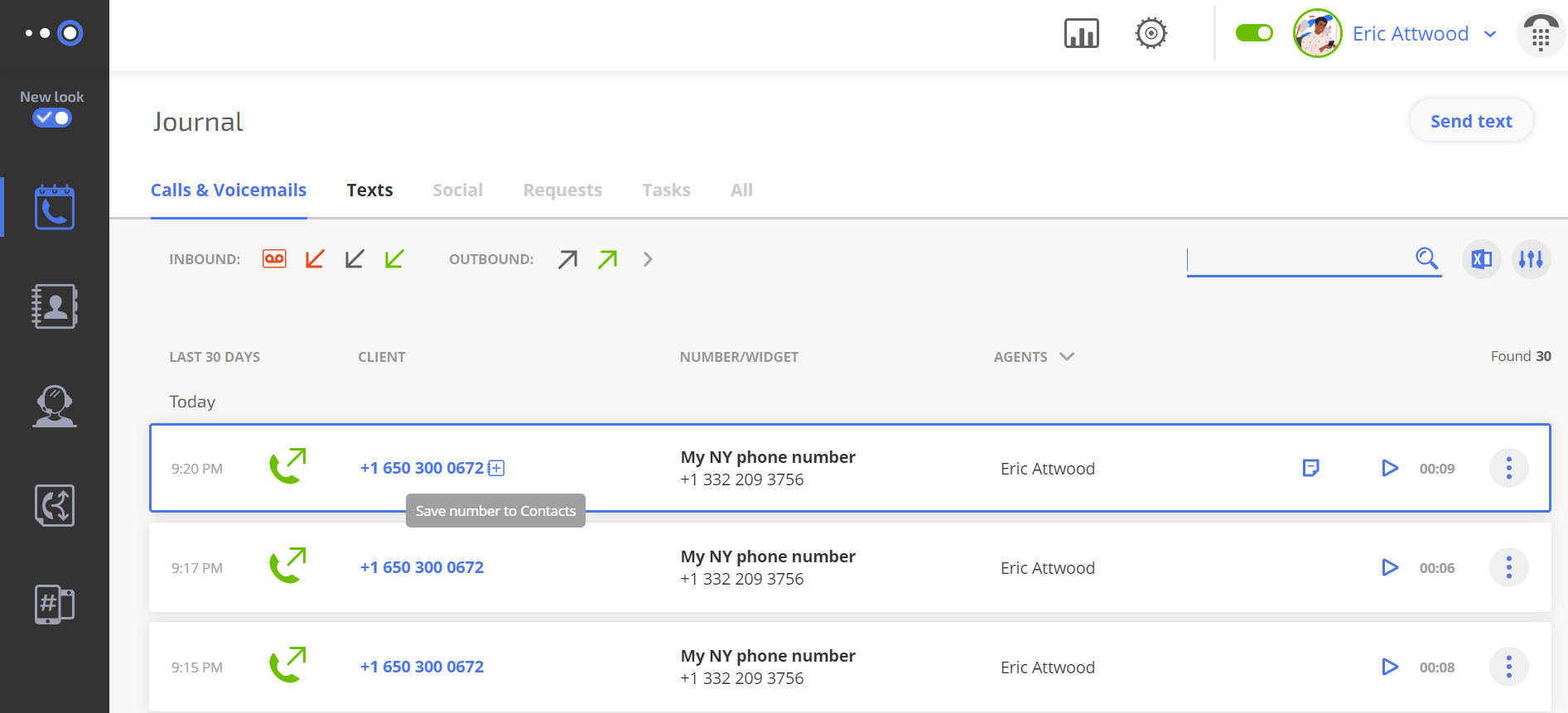
To add a new contact from scratch:
- go to the Contact Book section;
- click the Add Contact button;
- specify the contact’s first and last name, phone number and additional information: email and comments;
- save changes.
The client’s name will be displayed in the Omnivoice webphone and in the Journal.
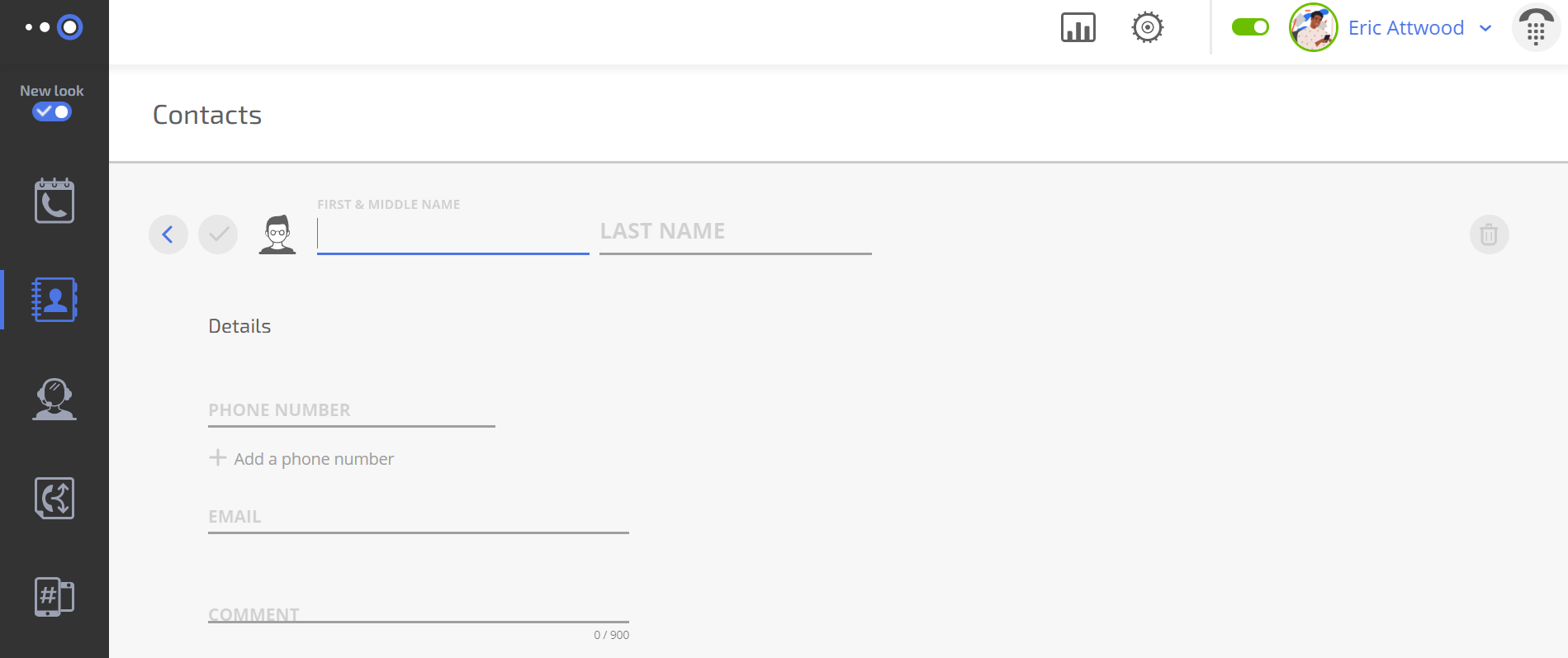
Notes
- You may create multiple contacts associated with one phone number. In this case, the interface will display the note Multiple contacts and will list all the names associated with this phone number.
- Calls from deleted or edited phone numbers will be shown without names.
- To create a contact, you need to save information in at least one field. If no number is associated with the contact, it will be displayed with the note: Name not set.



